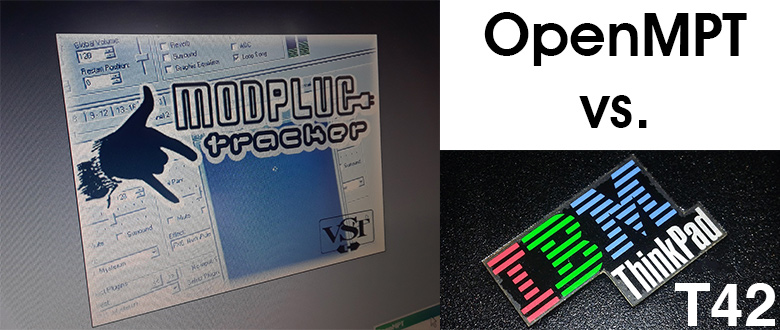Since it’s gloomy, damp and just overall depressing outside – I decided to stay inside and try out OpenMPT on the IBM ThinkPad T42.
The T42 has done a fairly good job at rendering MIDI files in the past with Windows Media Player. Which can be expected, since Windows Media Player and rendering MIDI doesn’t eat up a lot of resources.
But I wasn’t too sure how OpenMPT would fare. OpenMPT has some pretty cool features that makes it more resource intensive. Well, time to try it out.
I was surprised to see that OpenMPT’s developer do have legacy hardware support in mind. In addition to former versions that you can download (albeit no longer supported), they offer a non-SSE 2 and an SSE 2 version. Although the T42’s Pentium M Dothan does support SSE 2 (barely), I downloaded the non-SSE 2 version.

It runs fine on the T42. It does alert me that I could upgrade to the SSE 2 version, but it runs fine as-is anyways.
My first challenge is to render a MIDI file. I chose to render a MIDI of B.W. Stevenson’s My Maria, which turned out okay. OpenMPT isn’t strictly a MIDI rendering program/softsynth, and therefore has some (minor) issues with rendering MIDI files. If you were to play the same file in OpenMPT and Windows Media Player, you’ll notice more errors in the OpenMPT version.
As mentioned, OpenMPT isn’t just a softsynth that can render basic MIDI or MOD files. As its non-abbreviated name suggests (Open ModPlug Tracker), OpenMPT can render ModPlug Tracker and associated files. OpenMPT includes several free example files produced by some talented individuals.
One of these is Rosemario.
With Rosemario, I’ll go through and show the different screens and features of OpenMPT.

After opening a file, you’ll normally see the “General” screen. This shows you basic information about your file: the name, artist, type of file, volumes, channel information and any plugins that may be in use. From here, you can modify plugins and effects or add them to a song that doesn’t already have them.

From there is the “Patterns” screen. This is where you’ll see the data being fed into the computer. MIDI, MOD, and MPT files are similar to feeding the computer a piece of sheet music, and the computer takes that data and plays it. (Another example is a player piano – the roll is the data, the piano is the synth.) In this screen is the data the computer is receiving, split into each channel which serves as a single instrument. In a single cell is the note, volume, length, etc.
The bar below the menu bar displays some speed settings and a panic button, in addition to the play/pause/stop buttons and traditional items you’d find there.

From there you’ll find the “Samples” screen. With the data the computer receives, it needs something to render from. Samples are small “recordings” of instruments which the computer uses in rendering the file. Different pitches can be made by the computer altering the waveform.
Next is the Instruments screen, which just displays advanced information about the individual instruments.

Finally, there’s the “Comments” screen, which shows any messages and/or comments made by the author. Below is a list of samples used in the file, along with its file path, size, type, etc.
OpenMPT allows you to see what’s happening in a MIDI file – or other type of file it can read – by showing you the data and individual samples.
Here’s another example file, Voyage Home.
It should be able to switch over to a dedicated soundcard, if installed. With a dedicated soundcard, the CPU offloads processing of sound onto the soundcard. (The soundcard uses the samples in its ROM for rendering.) With GS wavetable synth, the rendering of the MIDI is done through the CPU, assisted by the FPU.
OpenMPT is a very cool piece of software that allows you to actually see the “behind-the-scenes” of the file being played – something that isn’t common on basic and default software. It also gives you the ability to play MIDI, MOD, MPT, and various other types of files – as well as record your own using a MIDI device.
OpenMPT also gives you the ability to export directly to a WAV file, as many other file types. It also gives you a lot of flexibility in how to export the file, such as bit depth and dithering to render at. (It should also be noticed that it takes practically nothing to render a file. With Rosemario, the T42 took 17.5 seconds to render the file, whereas my T450 took only 11.3 seconds to render it with the same settings.)
From what I’ve found, the latest version of OpenMPT will work with computers running Windows XP and newer. There are 32-bit and 64-bit versions, and a non-SSE 2 version as well. Legacy versions that are no longer supported are also provided.
Click here for the official OpenMPT website.
Using a Mac, Linux distro, or some other type of UNIX-like operating system? TiMidity++ might be for you…