It has been three months since I unboxed and started using the 2019 13″ MacBook Pro. So, how has it held up?
First, the 2019 MBP isn’t used everyday. I still use my ThinkPad W541 as more of a daily driver due to having dual-screens and the games I play (specifically, Minecraft.)
However, the MBP has become more of my “work” machine. I use it for creating content (lately writing and photo editing for this blog and other things) mostly, but have also used it for some other things. I also use the MBP for fun, too. Unlike Windows, many of my favorite emulators only run or run better under macOS. I use the MBP for OpenEmu, a macOS-based video game console emulator and Mini vMac, a 68000-based Macintosh emulator.

Performance
Since I just talked about how I’ve used the MacBook Pro so far, let’s talk about the performance.
As it was in my first impressions post, the 2019 13″ MacBook Pro is very snappy and a well-rounded performer. It is noticeably quicker than my older ThinkPad W541. And unlike my W541, the MBP handles Adobe’s Premiere Pro without any major issues.
So far, the computer has handled everything I have thrown at it with ease. However, I have not tried running more modern games (Minecraft) on the MBP, so I cannot speak for how it performs with games. But then again, a Mac really isn’t the platform for gaming.
Keyboard/Trackpad/Touchbar
Next, I’m going to talk about the elephant in the room. Many considered the 2016-19 MacBook models to be some of the worst due to their flawed “Butterfly” keyboards. Many had issues with the keyboards in terms of reliability, and others hated the feel.
When I purchased my MacBook Pro, the keyboard was such a concern for me that I had second thoughts about buying a MacBook. I tried waiting for the 2020 models to be released, but was at the end of the rope when I pulled the trigger on this one. (Strangely, the 2020 MacBook Air released when my machine was still in shipping. The 2020 MacBook Pro was released last month.) I took the advice of others and purchased an AppleCare+ plan.

Unlike the majority of people, I don’t mind the butterfly keyboard. It may not be the best keyboard I’ve used, but it doesn’t feel too bad. It didn’t take long to get used to it at all. Knock on wood, my keyboard has been reliable.
Even though mine has the butterfly keyboard, the thing that took me the longest to get used to was the absence of a trackpoint. I’ve used ThinkPads since 2016 and grew to love the trackpoint.
Thankfully, Apple has some of the best trackpads in the industry – at least in my opinion. I’ve used trackpads from all of the other manufacturers (Lenovo, Dell, HP, Acer) and none really come close. Much like previous generations, the trackpad on my 2019 MBP is really nice and responsive.
If the keyboard wasn’t the only elephant in the room, there’s the touchbar. My opinion on the touchbar is similar to that of others – I haven’t really used it all that much. The only times I’ve used it is to change settings like volume. From time to time I may use it for formatting like to bold something or italicize something. It offers you the ability to easily input emoticons (emojis) but that’s something I rarely do.
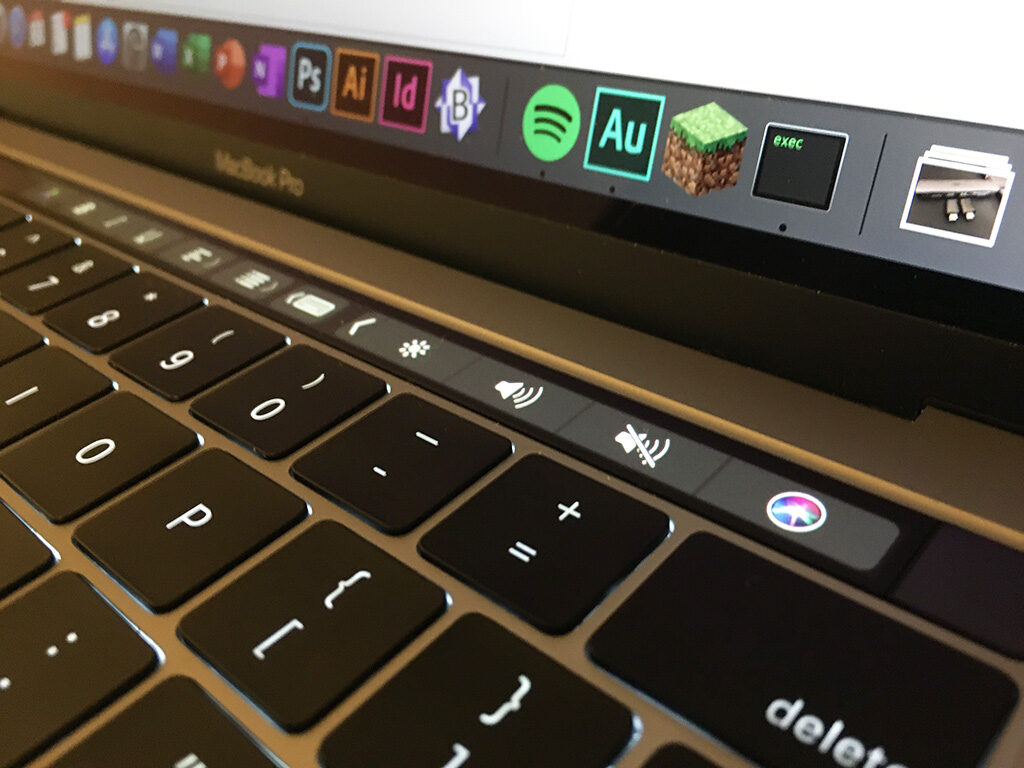
If you purchase the 2020 MacBook Air or MacBook Pro, you’ll get the newer, supposedly more reliable “Magic Keyboard” featuring scissor-switch mechanisms.
Thunderbolt 3/USB-C
My 2019 13″ MacBook Pro comes with two USB-C/Thunderbolt 3 ports located on the left side of the laptop. Along with the touchbar and butterfly keyboard, the ports (or lack thereof) has been another problem plaguing recent MacBooks.
It seems almost as if Apple has been obsessed with eliminating any ports they possibly can, probably to encourage users to buy $30 Apple USB-C dongles and hubs so that the user can use their old, “USB-A” devices or plug in an external monitor.
I didn’t buy the official Apple dongles and hubs. Instead, I purchased two third-party “USB-C to USB-A” adapters and a third-party USB-C hub.

The adapters work fine, although there is one caveat. You can only have one adapter plugged in at a time, since both won’t fit side-by-side. However, you can have one adapter plugged in while the computer’s power supply is plugged in.
I haven’t used the hub much, but in my limited experience it doesn’t work as well. I’m guessing the reason it doesn’t work as well is because it isn’t a powered hub. Also plugging my wireless mouse into the hub results in a very unreliable connection, which doesn’t happen with the adapters.
I’m happy to note that the 2019 MBP does still have the 3.5mm audio jack for headphones.
Everything Else
Overall, I’m impressed with this computer, and can’t find much else to talk about. The Retina display is nice and crisp and better than the one found on my ThinkPad W541. The speakers on this computer is very good – better than those found on the early 2014 MacBook Air my dad uses.
Battery life is also decent. While I haven’t recorded how much time I get on a single charge, it is much better than the battery in the W541. I usually use the MacBook Pro unplugged from line power.
The MacBook Pro runs macOS Catalina, which has been one of the more controversial updates in recent years due to it eliminating support for 32-bit apps. This has caused some hiccups for me. Basilisk II will not run properly on this computer. In the beginning there was no support for Audacity, so I had to transfer production of a podcast I produce to Adobe Audition. But majority of my apps were 64-bit, so I didn’t miss out too much.
I’ve tried the Sidecar feature a couple times with my iPad, and it worked well. Since I don’t have a HDMI monitor, the Sidecar feature allows me to still have an external display (although not as nice as an actual external monitor, in my opinion) without the need to buy even more adapters and dongles to get my old Dell VGA monitor to work. (In the future I plan on purchasing an actual HDMI monitor.)

All in all, the 2019 13″ MacBook Pro is a good all-around performer that allows me to get work done. It’s a suitable replacement for the W541, although I’m still using the W541 as my daily driver for just browsing the web or playing Minecraft.
